Windows 11 Update SHOCK! 4 Hidden Features You WON’T Believe (3 is Insane!)
The Windows 11 KB5039302 preview update introduces new features like expanded file compression options, Emoji 15.1 support, and enhancements to File Explorer and the Start menu. A new Copy button has been added to the Windows Share window, and the “Show desktop” button returns to the taskbar by default. Microsoft is also addressing a bug affecting enterprise users upgrading from Windows Pro to Enterprise. This optional update focuses on quality improvements and bug fixes, with a full release expected in the July Patch Tuesday update.
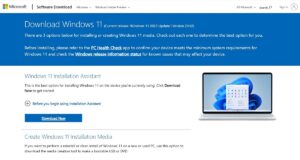
Windows 11 Update SHOCK! 4 Hidden Features You WON’T Believe (3 is Insane!)
Microsoft has rolled out the Windows 11 KB5039302 preview update for version 22H2, introducing various enhancements and bug fixes. A key highlight is the built-in capability to compress files into formats beyond .zip, removing the need for third-party software. This update gives both individual users and businesses the opportunity to explore these new features ahead of their official launch in the upcoming July Patch Tuesday release.
By offering early access, Microsoft allows users to test and provide feedback, ensuring a smoother experience when the final version rolls out. This preview update also helps businesses assess compatibility with existing workflows, minimizing disruptions upon full deployment. Additionally, it provides insights into the impact of new features, such as expanded file compression formats and UI improvements. By addressing potential issues early, Microsoft enhances stability and performance, delivering a more polished update experience.
Windows 11 Update Expands File Compression Options
The latest Windows 11 update enables users to compress files into additional formats beyond .zip without requiring extra software. This preview update allows users and enterprises to test these features before their final release in the July Patch Tuesday update. Once installed, Windows 11 will be updated to version 22631.3810.
As an optional update, it primarily enhances system quality and fixes bugs rather than delivering security patches. Additionally, a new ‘Game Pass’ recommendation card has been added to the Settings homepage for Home and Pro editions of Windows 11. This feature is visible when signed in with a Microsoft account.
Windows 11 Update Introduces New Features and Fixes
The KB5039302 preview update also brings Emoji 15.1 support, including Unicode-based family constellation symbols and new emojis such as horizontal and vertical head shaking, a phoenix, a lime, a brown mushroom, and a broken chain.
Users can now copy files directly from the Windows Share window using a newly introduced Copy button. Other enhancements include a revamped account manager in the Start menu and File Explorer upgrades that allow users to create 7-Zip and Tape Archive (TAR) files via the right-click menu. Additionally, the “Show desktop” button has been restored to the taskbar by default.
However, Microsoft is working on fixing a known issue affecting enterprise users transitioning from Windows Pro to Windows Enterprise via subscription. A solution will be provided in a future Windows update. Users can check the KB5039302 support bulletin for more details, though some improvements may not be available to all users.
Microsoft often rolls out updates in phases, meaning certain features may be gradually introduced based on region, hardware compatibility, or account settings. Additionally, enterprise users may experience different update behaviors due to organizational policies and IT management controls. While most enhancements focus on usability and performance, some features, such as the Game Pass recommendation card or new File Explorer options, might require a Microsoft account to be fully functional. Regularly checking for updates ensures users receive the latest improvements promptly.
How to Install the Windows 11 Preview Update
- Open the Settings app by selecting the Start menu and clicking the gear icon.
- Navigate to Update & Security in the Settings window.
- Click on Windows Update from the left-hand menu.
- Select Check for updates to manually begin the update process.
Check out TimesWordle.com for all the latest news
You must be logged in to post a comment.